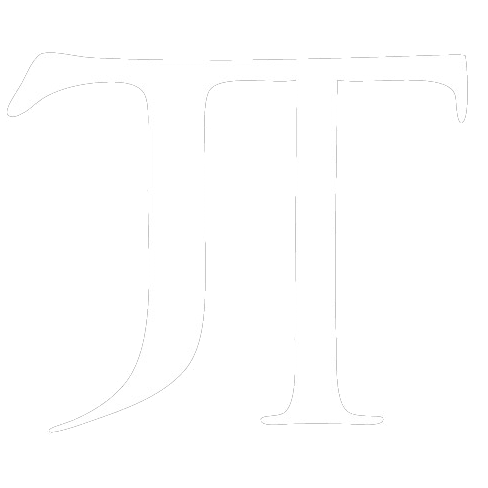Importing & Exporting: Automated
Pro IO for After Effects and Premiere Pro is a one-stop solution for getting media in and out of your application with ease.
Watch Bins allow you to link system directories to your project bins, so that you can easily sync your bins and import any new assets with one click. Keeping your projects up to date and constantly organized.
Export Presets allow you to queue multiple render jobs in After Effects or Media Encoder from multiple comps or sequences, matching your custom naming conventions and destinations with one click.
Tired of searching through the same folders to find files every time you have to import, and typing the same file names, navigating to the right destinations again and again every time you have to export? Pro IO solves this repetition by automating and streamlining the entire importing and exporting process, making it faster and more accurate, saving you time and supercharging your workflow.
Features
Watch Bins – Importing Automated


Link – Link system directories to your project bins once with absolute or relative paths.
Sync – Press the sync button at any time, and all new assets are imported into your Watch Bins.
Subfolders – Choose to include, flatten, or ignore subfolders of each Watch Bin.
Image Sequences – Enable Image Sequences to identify sequentially named images and import them as image sequences.
Selective Sync – You can choose to only sync certain Watch Bins by selecting the bins and pressing Sync.
Export Presets – Exporting Automated

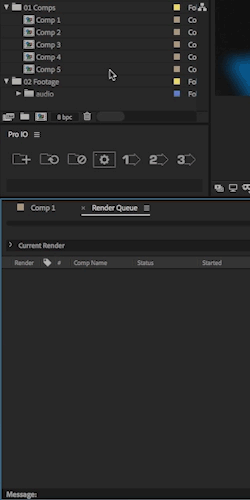
AE or Media Encoder – Pro IO in After Effects allows you to queue render jobs in Media encoder or the AE render queue.
Preset Templates – use Preset and Render Templates for rendering in AE, use EPR preset files to render in Media Encoder.
Naming Format – Customize your own naming format using a variety of wildcards including version, version by stem, project name, sequence/comp name, and a variety of time and date stamps.
Destination – Set your destination path relative to the project file or an absolute directory.
Subfolder – Choose to create a subfolder for the exported file(s). This is ideal for image sequence exports.
Output Modules – Create as many output modules for each Export Preset as needed. Rendering final files is now one click!
Settings

Refresh Image Sequences – Turn on or off the refreshing of image sequences upon syncing your watch bins.
Color Label Watch Bins – This option will color label your Watch Bins blue so they easily stand out from your other bins.
Reduce Upon Export (AE Only) – This will reduce your project upon rendering to save time rendering (the original project is unaffected).
Trim Upon Export (AE Only) – This will trim your comp to your workarea on export to save time rendering (the original project is unaffected).
Allowed File Name Endings – Edit this text file to choose which types of files you want your Watch Bins to import. A default list of all common file types is set, but you can change as needed.
Preset File Location – This file contains all your Export Presets settings and you can easily copy and paste this file to a co-worker’s computer to share your presets with them.
What People are Saying about Pro IO
Project Details
- Client: Personal
- Type: Extension
- Host App: After Effects, Premiere Pro
- Languages: JavaScript, HTML, CSS
- Frameworks: CEP
- Platforms: Mac, Windows